Thresholds profiles
List of thresholds profiles
Thresholds profiles page is accessible through the menu on the left side. It is shown in the image below.
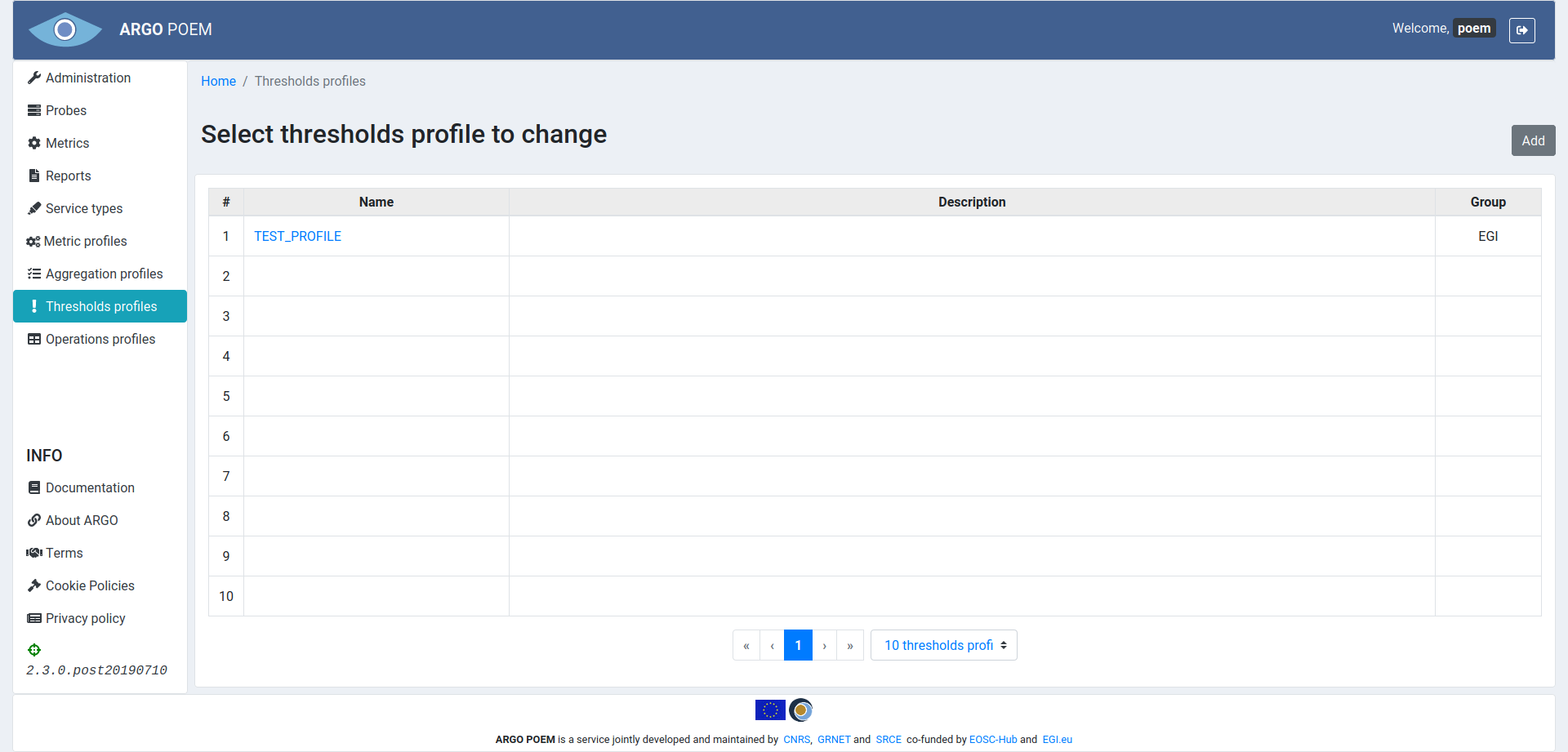
Thresholds profile details
By clicking on profile's name, user can access the particular profile's details (shown in the image below).
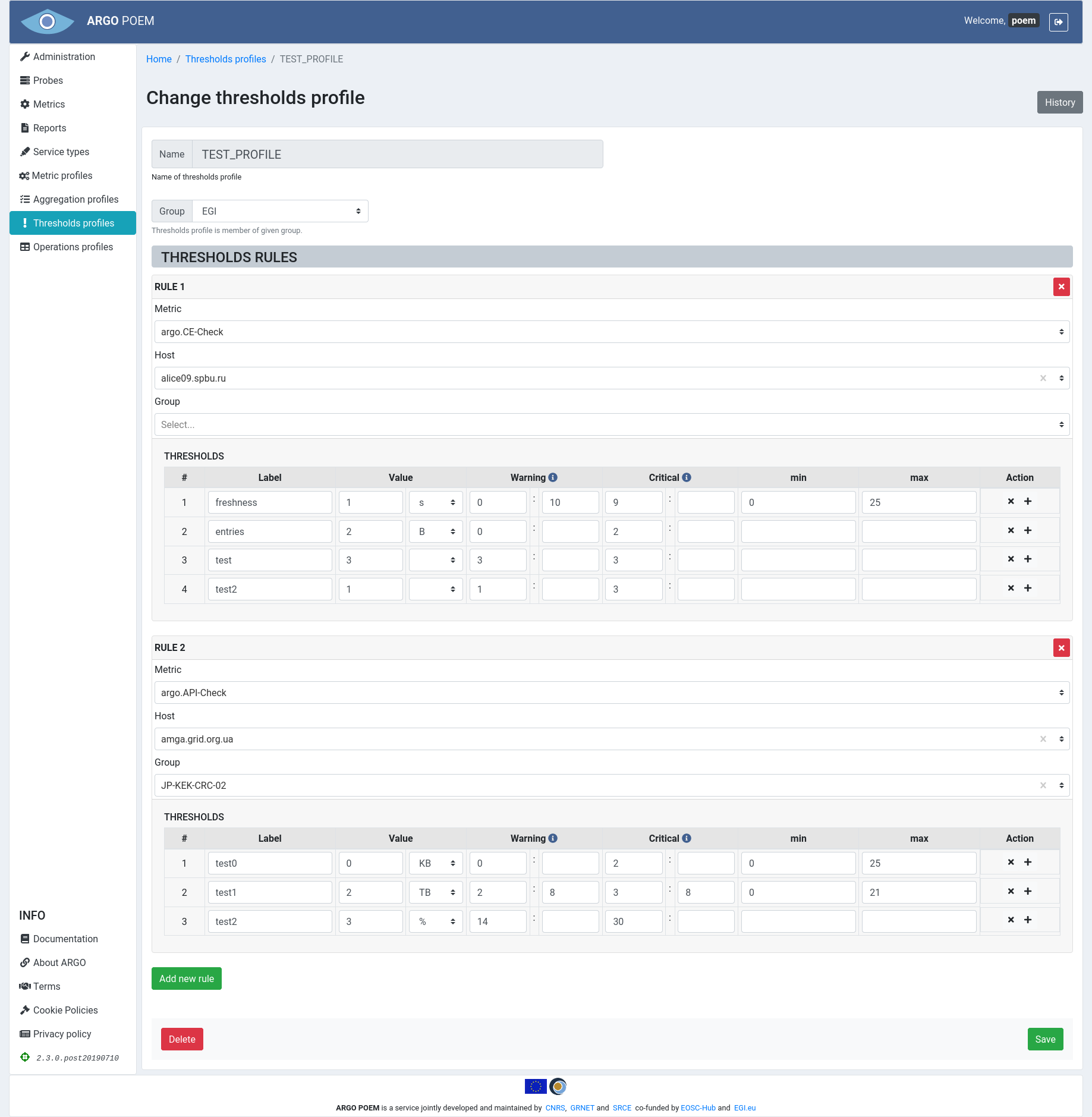
Sections
The first part is the same for all the profiles: Name and Group fields. Profile name cannot be changed (therefore the field is disabled). Group field is a drop down select field and the user can choose among the existing groups. Since the field is required, there should be at least one group of thresholds profiles created beforehand.
Thresholds Rules
In section Thresholds Rules user can add new rules. Metric field is required. Host and Group fields are both dropdown fields, and have predefined values depending on the chosen metric.
In defining the thresholds, Label, Warning and Critical fields are required. If Value field has not been defined, it defaults to 0. By hovering over blue info symbol, user can see the information on how to define warning and critical ranges. Thresholds may be added by clicking the button with "+" symbol, and existing thresholds may be removed by clicking button with "x" symbol next to them. If the user wants to remove whole rule, it can be done by clicking the red button with "x" symbol.
Thresholds Profiles History
By clicking History button, user can see the changes made to the profile, the time they were made, and by whom they were made.